Tag Cloud
.NET AJAX ArcGIS ASP.Net ASP.Net 2.0 ATLAS Code Snippets Delphi Exchange Fun Google IIS Internet Linux Microsoft Mobile MySQL Networking News Office365 Online Services Open Source Outlook Personal PHP PowerShell Security Serviços web SharePoint software SQL SQL Server SSL Tips & tricks Transact-SQL Tutorials Uncategorized Utils Visual Studio Web Web 2.0 Windows 7 Windows server Windows Vista wordpressCategories
Contact
Category Archives: Utils
SEO UtilsXML sitemap Generator
20 de Novembro de 2017 – 11:57
Lista com compilação de algumas entidades de multibanco úteis:
8 de Fevereiro de 2017 – 10:22
Lista com compilação de algumas entidades de multibanco
Default certificate could not be created. Publish aborting
14 de Novembro de 2016 – 19:44
You need to tell the Publisher where to get the Certificate from:
- Go to Project-> Properties
- Go to the tab named “Signing”
- Check the Checkbox labeled ‘Sign the ClickOnce manifests’. This enables the section where you can point to a certificate.
- Click on the button labeled ‘Select From File…”. In the directory listing, choose a key file (.pfx) and Open.
- From the step 3, click the button labeled “More Details…”. This will display the certificate you’ve just selected.
- Click “Install Certificate” and follow the prompts.
- Save and Publish your Solution.
Fix Internet Explorer Printing Blank Pages
4 de Fevereiro de 2016 – 10:30
I just ran into an issue where three different clients in the same morning reported that Internet Explorer was printing blank pages. A quick search on Google turned up the following article: http://www.mutterances.com/?p=83.
The problem specifically manifests itself by printing a blank page with a footer (if you haven’t turned them off) displaying the following line: “file:///C:/Users/userprofile/AppData/Local/Temp/Low/randomfilename.htm”.
To fix this issue, you’ll need to bring up a command prompt (but not with elevated permissions) and type the following commands:
mkdir %userprofile%\AppData\Local\Temp\Low icacls %userprofile%\AppData\Local\Temp\Low /setintegritylevel low
UPDATE:
I’ve also found some information from Microsoft’s site to fix the problem. They even include a Microsoft Fix It utility to fix the problem automatically: http://support.microsoft.com/kb/973479.
12/2/2014 UPDATE:
I recently had a client contact us about this very problem but the challenge was slightly different. The web application (online credit card processing) was using framesets and IE was attempting to print an empty frameset. Microsoft suggests turning on Compatibility Mode, however, I suggested:
- Highlight what you’d like to print
- Right click the selection
- Click Print
- Make sure to select “Selection” in the page range box
- Click Print
Thanks to http://www.datacorps.com/2012/09/28/how-to-fix-internet-explorer-printing-blank-pages/
Como iniciar o Windows 10 no Modo de Segurança
6 de Janeiro de 2016 – 12:52
A maneira mais rápida ——————————————————
- Digite MSCONFIG e clique em Configuração do Sistema:
msconfig - Clique na aba Inicialização do Sistema e clique em Inicialização Segura. Escolha Mínima e clique em Aplicar e depois em OK.
inicializacao-segura - Pronto! Na próxima reinicialização o Windows entrará em Modo Seguro. Posteriormente você deve voltar nesta tela de Configuração de Sistema e desclicar a opção “Inicialização segura” para o Windows carregar normalmente.
Clicando em F8 no arranque do PC —————————————-
Quem tem saudades de pressionar a tecla F8 para entrar no em Modo de Segurança (entre outras opções) pode fazer isso no Windows 10 (e também no Windows 7 e Windows 8.x) seguindo o passo-a-passo abaixo:
- Clique com o botão da direita do mouse sobre o logo do Windows e clique em Prompt de Comando (Admin):
prompt-de-comando-admin - Digite bcdedit /set bootmenupolicy Legacy e tecle ENTER:
tecla-F8-windows10 - Pronto! A partir de agora você pode pressionar a tecla F8 para entrar no Modo de Segurança no Windows 10:
Como iniciar o Windows 10 no Modo de Segurança com tecla F8
Caso você queira voltar ao modo anterior (desconsiderando a tecla F8):
digite bcdedit /set {default} bootmenupolicy standard e tecle ENTER
A maneira mais técnica ———————————————————-
Abra a Central de Ações e clique em Todas as configurações:
– Agora clique em Atualização e recuperação:
– Acesse a categoria Recuperação e clique no botão Reiniciar agora exibido abaixo de Inicialização avançada:
– Se você não quer perder muito tempo nos passos acima, clique com o botão direito do mouse no botão Iniciar, mantenha a tecla shift pressionada e clique em Reiniciar:
– Na tela abaixo, selecione a opção Solução de problemas:
– Em seguida clique em Opções avançadas:
– Na tela Opções avançadas, clique em Configurações de inicialização:
– Agora clique no botão Reiniciar:
– Pressione F4 no teclado para iniciar o Windows 10 no Modo de Segurança, F5 para iniciar o sistema operacional no Modo de Segurança com Rede ou F6 para iniciar o sistema operacional no Modo de Segurança com Prompt de Comando:
Install SpamAssassin on Windows Server as a service
17 de Abril de 2015 – 16:45
Here is a little tutorial on how to install SpamAssassin on Windows Server 2008 as system service:
- Download and install the binary version of SpamAssassin (for example http://www.jam-software.com/spamassassin/)
- Download NSSM (http://iain.cx/src/nssm/) and put the nssm.exe within Windows directory.
- This is a wrapper to run spamd as service on Windows.
- Now in a console type “nssm install SpamAssassin”, choose the spamd.exe file from the installation directory of SpamAssassin and put your parameters into the Options field.
- Click on the install button and have a look to the server services. Here you have the SpamAssassin service ready to start.
JagPDF
21 de Novembro de 2014 – 15:33
JagPDF is a free, open source library for generating PDF documents.
The goal of this project is to provide a fast and reliable library that is usable in both server and desktop environments. The library is written in C++ and provides bindings for other languages. It runs on x86/Linux, amd64/Linux and x86/Windows platforms.
JagPDF aims to be easy to use, have a look at Hello World examples in C++, Python, Java or C. The library implements a fairly large subset of the PDF specification which enables creation of a broad range of document types.
The library is distributed under the MIT license which encourages both commercial and non-commercial usage. Consider contributing to JagPDF to keep it evolving and free.
Bulk Rename Utility
12 de Novembro de 2013 – 10:45
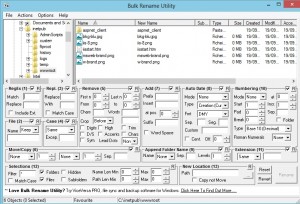 Bulk Rename Utility is an easy to use file rename program (a.k.a. file renamer). Renaming multiple files has never been easier! It has a small memory footprint so it can be left running all the time without consuming all your memory. It started as a freeware Visual Basic tool, but as its popularity has grown it has been completely rewritten in C++ to be robust and lightweight – and very, very fast! It can easily handle folders/discs containing well over 100,000 entries… and it can batch rename 1,000s of files in seconds.
Bulk Rename Utility is an easy to use file rename program (a.k.a. file renamer). Renaming multiple files has never been easier! It has a small memory footprint so it can be left running all the time without consuming all your memory. It started as a freeware Visual Basic tool, but as its popularity has grown it has been completely rewritten in C++ to be robust and lightweight – and very, very fast! It can easily handle folders/discs containing well over 100,000 entries… and it can batch rename 1,000s of files in seconds.
The software is freeware and gets downloaded very frequently. It has a large base of regular users. Most of the features have originated from other users’ suggestions. As such, it is continually being enhanced and improved.
As well as being “recommended” by a number of web sites, Bulk Rename Utility has also appeared on many magazine cover-discs, from Brazil to Sweden.
If you have a suggestion for a new feature, get in touch and it could appear in a future release of the software!
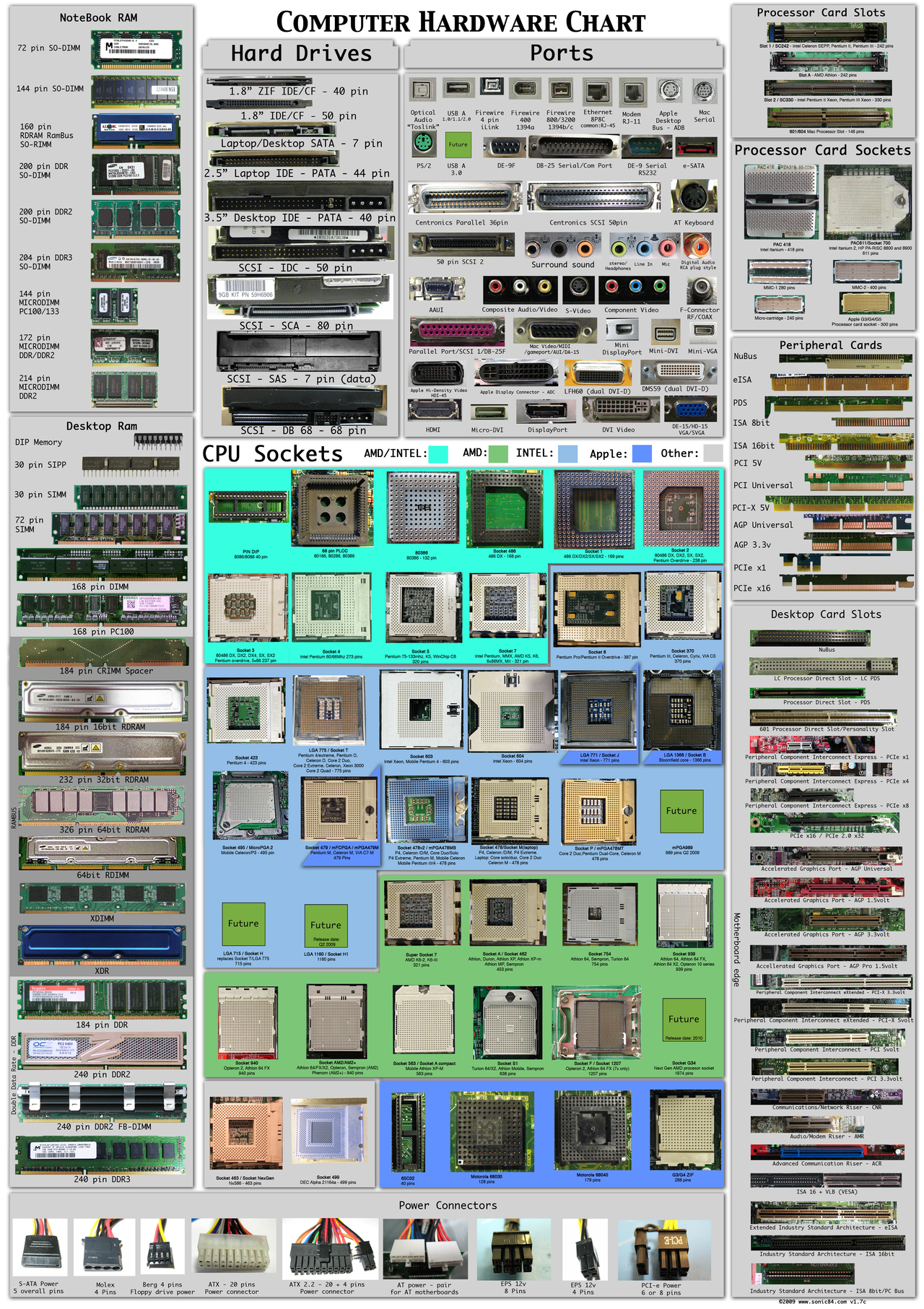

 Home
Home