Qual é a fonte de tráfego (site, artigo, rede social, banner, etc.) que gera o maior volume de visitas ao seu website? Se tem dúvidas ou não sabe a resposta, este é o momento de mudar essa realidade.
Medir os resultados das suas acções, campanhas online, é um dos maiores desafios que qualquer profissional da área digital enfrenta. Saber escolher qual o canal onde deve apostar, optar por um meio em detrimento de outro, com absoluta certeza de que é uma boa decisão é um desafio. Mas não tem de ser um desafio impossível ou uma decisão arriscada, a utilização dos códigos UTM pode ser uma ajuda preciosa e reveladora em muitos casos.
O que são os códigos UTM?
Os códigos UTM (urchin tracking module) são pequenas partes de texto que são colocadas conjuntamente com o endereço web, permitindo desta forma facultar mais informações sobre esse mesmo endereço ao Google Analytics.
Esta solução foi desenvolvida pela empresa Urchin Software Corporation que acabou por ser adquirida pela Google em 2005. Daí o seu nome “urchin tracking module”.
Porque devo usar códigos UTM nos meus endereços?
Como referido anteriormente, os códigos UTM dar-lhe-ão acesso a um conjunto de informações que de outra forma seriam complicadas de medir ou mesmo identificar, para não dizer impossíveis. Ao utilizá-los irá criar um endereço único, sendo possível criar diferentes, para diferentes fontes de tráfego, meios, campanhas, etc.
Ao incluir os códigos UTM irá ter a capacidade de medir o sucesso, ou insucesso das suas campanhas, dos meios que utiliza, dos parceiros, etc. Terá dados mais fiáveis na sua conta de Analytics, sobre o número de visitas de cada um dos endereços.
Com toda a certeza, estas informações irão permitir-lhe tomar melhores decisões para o seu negócio ou projecto.
O que incluem os códigos UTM?
Um código UTM é composto pelos seguintes parâmetros:
Source: identifica a fonte de tráfego, quem está a enviar o tráfego.
Exemplos: Recursos próprios (website, newsletter, etc.), Motores de busca (google, bing, yahoo, etc.), Redes Sociais (facebook, linkedin, twitter, instagram, etc.), parceiros, etc.
Medium: refere-se ao meio utilizado para enviar o tráfego.
Exemplos: social, social-paid, email, banner, afiliado, cpc, etc.
Campaign Name: identifica o nome da campanha que enviou o tráfego.
Exemplos: welcome, parceiros, aniversario, remarketing, balckfriday, etc.
Term: utilizado apenas em campanhas pagas, é utilizado para referenciar as palavras-chave que enviaram tráfego.
Exemplos: alojamentoweb, hosting, domínios, etc.
Content: permite-nos entender qual o conteúdo responsável por enviar o tráfego, dando-nos dados relevantes para melhor entender o desempenho dos diferentes formatos.
Exemplos: banner-header, linkbio, botao-verde, post-facebook, ad-facebook, etc.
Por fim algumas recomendações:
- Utilize hífens (social-paid) em vez de underscores (social_paid).
- Defina regras para a criação de parâmetros UTM, siga-a sem excepções e evite mudar sempre que cria um novo link.
- Procure evitar a repetição de palavras em diferentes parâmetros, poderá complicar a sua leitura (ex.: utm_source=facebook&utm_medium=facebook-post).a
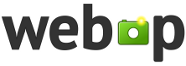

 Home
Home