The result of GROUP_CONCAT is truncated to the maximum length that is given by the group_concat_max_len system variable, which has a default value of 1024.
This will cause data-destroying bugs in production. For this reason you should probably not use GROUP_CONCAT . At least you must set the value of group_concat_max_len to an insanely high value on every database server your application runs on.
Like MAX or COUNT, GROUP_CONCAT is a MySQL aggregation function you can use whenever your query contains a GROUP BY. You can use it to retrieve a comma-separated list of all values in a given column within each group.
select client
,Month
,year
,Sum(Amount) as Amount_Total
,GROUP_CONCAT(Amount) as Amount_Detail
,GROUP_CONCAT(InvoiceNum) as Invoices
from mytable
group by Client
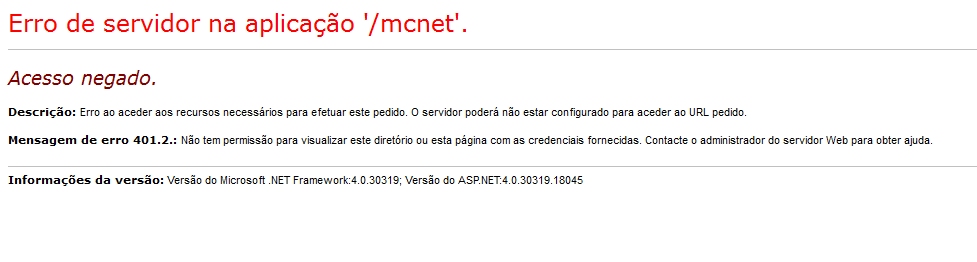

 Home
Home